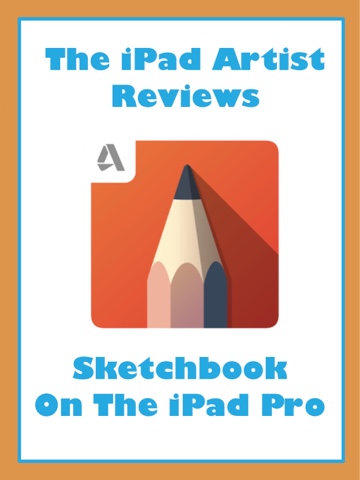So I made a super quick review of Procreate for the iPad Pro and now I am going to do a super quick review of all the other art apps I own. Please comment your requests for whatever else you would like me to review, because if I don’t own it that is a great excuse to tell my parents.
So, Sketchbook on the iPad Pro. The free version is an extremely simple app, and if you pay three dollars (half the price of Procreate) you get all the “pro” tools. You know, stuff like the ability to make more than three layers.
This app has some cool features that Procreate doesn’t have.
1. Better selection tools (including a magic wand tool. Yay!)
2. Color and brush “pucks.” (These are two little circles you can move around to quickly change the opacity, size, color brightness, and color saturation. Super handy one you get used to them, especially if you want to work without any menus.)
3. Symmetry tool (if that is important to you.)
4. Text Tool (Yay!)
Now for some things it was lacking. (As far as I could tell.. please let me know if I am wrong.)
1. Layer opacity lock (This is pretty much essential to my workflow for making full colored illustrations, so I was pretty disappointed when I couldn’t find it here.)
2. Good paint and smudge brushes (They have paint brushes, but they are honestly terrible in my opinion.)
3. Two finger touch undo (Instead they have three finger swipe, which just isn’t as mindless. Since almost all of us are used to the gesture that Procreate uses, why can’t more art apps incorporate it?)
4. Tilt sensitivity for the Apple Pencil. (The greatest thing about Procreate is that it had no other app it was trying to copy, and so was able to make Procreate as perfect for the iPad as is possible. Because the desktop version of Sketchbook doesn’t have tilt sensitivity, the iPad version doesn’t either, which kind of stinks.)
Overall, this is not a bad app at all. But I can’t see myself making professional art with it all the time. That is fine, though; after all, it is a sketchbook. It’s more powerful than Paper by fifty three, but a little less iPad friendly. If they worked on it just a bit, I would even be happy to use it professionally. It is so close to being perfect, which is frustrating to me. Let me know in the comments what you think about Sketchbook for the iPad, and wether or not your experience was like mine.